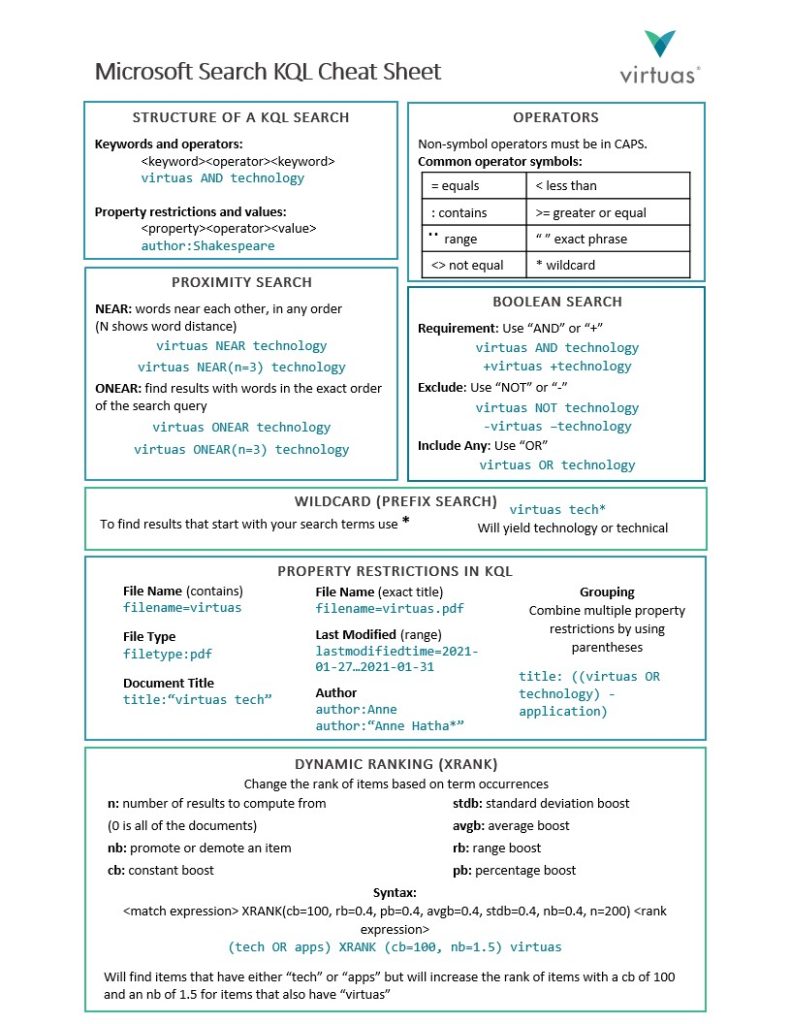How much time do you spent your workday searching for files in SharePoint or OneDrive? While a powerful tool, Microsoft Search can pull up too many results. Search operators and property restrictions are a great way to narrow down your results, so we made a KQL cheat sheet to optimize your search!
You can use many search operators on SharePoint or OneDrive to find your files but remembering them can be a chore. Our reference sheet includes KQL syntax and different operators to help you find the right document. Download and print it out for whenever you need a reminder of what operators you can use.
The Basic Microsoft Search Function
Microsoft Search is a powerful function. When you want to find a certain file in OneDrive, you enter in a simple search term, such as “Annual Budget”. Microsoft will scan all your files and display a result list that contains every file with the term in it, whether it is in the title or in the content. Of course, that can produce pages of results, which is where KQL comes into play.
What is KQL?
KQL, which stands for Keyword Query Language, is the basis of how you use search operators and restrictions to easily find your files. While using improper syntax still yields results, extraneous files you meant to filter out will still show up.
A KQL query requires a search term and at least one operator to work. With proper KQL syntax, which is included in our KQL cheat sheet, you can combine different operators and restrictions to focus on the file you need.
Using Search Operators and Property Restrictions
If you find that basic search still returns too many files, add search operators and property restrictions to your search. Adding both to search terms throughout the Microsoft ecosystem allows you to pinpoint your needed file much faster.
How to Use Search Operators
There are many operators out there that you can use, and each of them have a different function. Operators come in forms of symbols, like the Wildcard asterisk, and in words, like the Proximity operator ONEAR. Each comes with their own set of rules, such as how the Wildcard can only be used for prefix matching and must come after the characters. For a brief overview of some operators, check out our video!
How to Use Property Restrictions
Property restrictions are another way to narrow down results if you know other characteristics of the file you are looking for. Using a property restriction requires a property name, and they are useful when you remember an aspect of your file, such as the author’s name. Combining multiple restrictions together will cut down your results significantly, as shown in our tutorial.
The Virtuas Microsoft Search KQL Cheat Sheet
With operators and restrictions, time spent perusing the search results decreases. However, there are many operators and restrictions and remembering them all can be difficult. You could search up the proper search syntax and the different operators if you need them but having a handy paper next to you when you need a quick reminder would be much easier.
Our guide includes the KQL search structure, basic and complex operators, and different restrictions you can implement daily. Each of these also have examples so you have an idea of how to use them.
Download the Virtuas KQL Cheat Sheet
Our reference sheet is great if you need a summary of the different operators and restrictions for your search. The guide includes basic KQL syntax as well as more advance operators like dynamic ranking. Download and print out the quick reference guide so the next time you are looking for a document, you will have all the useful search features at your fingertips. This reference sheet has all the functions you would need to find a file from any Microsoft 365 app. Download our cheat sheet and keep it handy!
For more resources to improve your search results, check out our playlist on Microsoft Search or visit our Insights page.