Update: Microsoft recently acquired Softomotive so this article is no longer accurate. Learn more here.
Robotic process automation is a hot topic today in the IT world. Two of the biggest players currently are UiPath and Microsoft. Both of these RPA providers have reached a point where repetitive tasks in an organization can be completed without any human interaction. This means setting up and maintaining RPA robots is knowledge IT professionals need to understand.
UiPath
Both RPA processes are advancing but each has different strengths. UiPath provides a more complex system for coding and has more actions to choose from. This can be overwhelming and difficult for new users to adapt to. The navigation also proves difficult at times when you have a larger project. At the top level is one big container for the process, then multiple smaller containers. This can make navigating to a specific process difficult and cumbersome to move back and forth between two spots. It does offer screen recording, but it often was inaccurate and selecting the actions lead to a faster set up. It had the option to use OCR Text reading, but that was unreliable. While it would work in development, it would cause random errors in production where you would have to reset its target in order to get UiPath to run again.
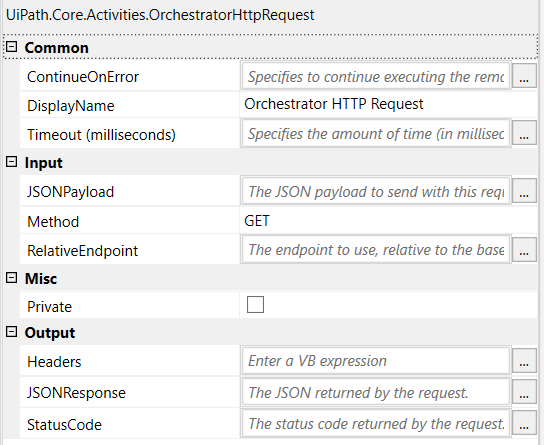
Here is an example of custom coding options in UiPath, this provides the ability to set up a HTTP Request as a single action in UiPath.
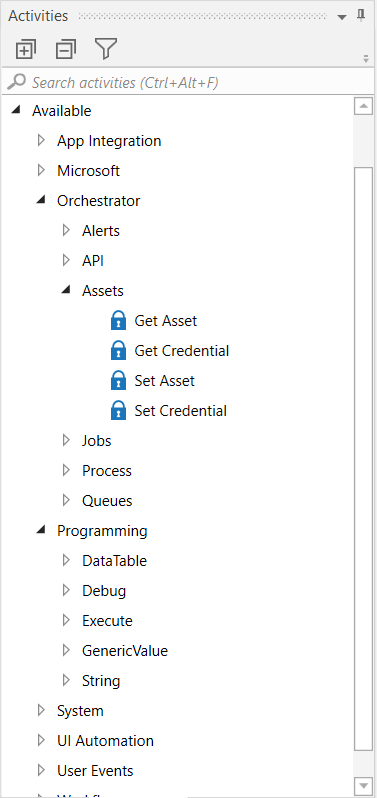
This is a high level screen shot of the actions provided in UiPath. Each section has multiple sub sections which then provides each set of actions.
Power Automate
Microsofts option while lacking in the custom coding aspect, had a more reliable recording feature and made testing different pathing options easier to get a more consistent RPA process. Recording a process and having it replay through Web UI Flow was fast, took minimal editing, and was done in a fraction of the time it took with UiPath. It also provides integration with Microsoft Power Automate so it is easy to incorporate those actions and triggers in the RPA. This means that if you use O365 products such as SharePoint, you can create a process to download a pdf, upload it to SharePoint, and send an email to yourself confirming it was uploaded. This allows UI Flow to not only do RPA processes, but easily manipulate data and send out confirmations so you know the process completed. One drawback I found when recording basic tasks, is it required a few delays to help webpages to load before proceeding with certain actions. Currently the biggest drawback from Desktop UI Flow is it cannot interact with multiple monitors, double click, or interact with windows File Explorer, Task bar, and startup. The Web UI Flow drawbacks are that it cannot right click, and its wont store session information like cookies, you must script sign in processes.
Conclusion
If you need to only automate one process, then Microsoft is the way to go. It provides an easier set up, and you can integrate it easily with Power Automate. If you are deploying to a large enterprise with multiple RPA processes, then UiPath will be the better route. You will have more interaction with File Explorer, and deeper custom coding integrations. It is an exciting time for RPA and the advancements are only pushing its capabilities further.




One Comment